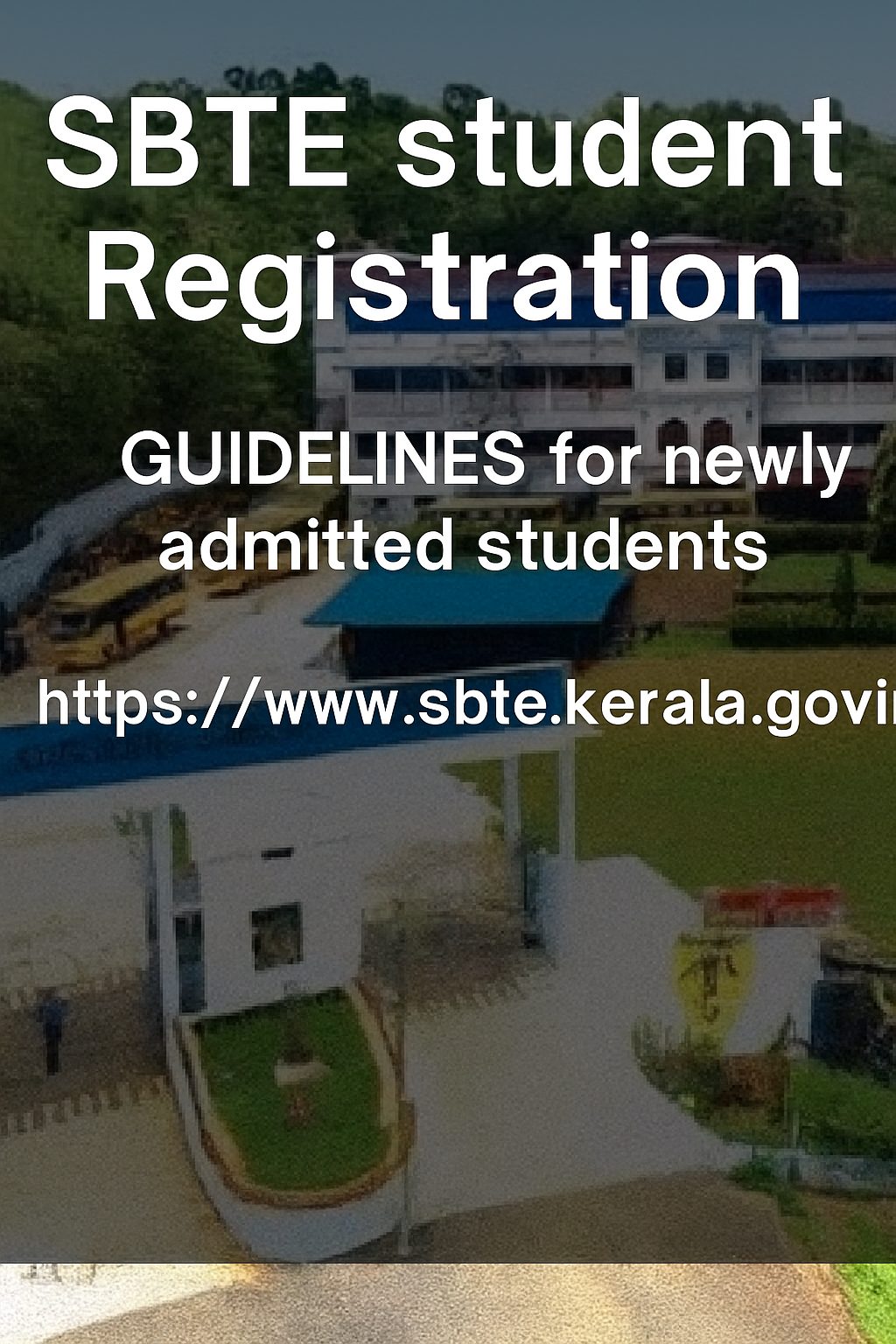
SBTE student Registration
GUIDELINES for newly admitted students.
Read COMPLETELY before starting REGISTRATION in SBTE portal
1. Web portal: https://www.sbte.kerala.gov.in
2. Click sign-in on top right
3. Click student registration
NB: Read all guidelines displayed on the screen carefully before proceeding for the student registration.
4. For registration, use a valid email ID and mobile number that were never used in the SBTE portal.
Messages and OTP will be sent to the registered mobile number or email ID provided during the registration.
5. Then click proceed
6. Enter name and mobile number (this will be your user ID for login). This is the number currently active and you are holding, password as per the rule and captcha
NB: Never Forget the password
7. In the next screen, click Verify Mobile and enter OTP
8. Then it will come to the login screen; put your mobile number as the user ID and the password you created
9. In next screen you have to select admission Number and enter the admission number given by your college at the time of S3(LET) or S3 WP admission
10. Select the district of your college
11. Select the college
12. Give date of birth same as in your diploma application (if you are not sure about admission number and DOB, contact tutor and inform them of the mobile number in the diploma application)
13. Enter the captcha and save.
14. If you get a message, “Unable to locate your record. Please contact your institution,” it means the college, DOB, Admission Number given is not matching with your admission details (contact tutor for collecting correct data)
15. Now you have a screen asking to fill in basic information. It includes 10th register number and year
16. Then click Save
17. Select Personal details and fill all
18. Select address and fill all
19. Post office names will end with BO, SO, etc.
a. HO (Head Office/Head Post Office)
b. SO (Sub Office/Sub Post Office)
c. BO post office (Branch Office/Branch Post Office)
20. Add all qualifications from 10th onwards (Qualification details should match with the details in basic detail screen)
21. Give bank account details of yours or parents
22. Photo uploaded should be passport-sized with straight and clear face, as the same is used in hall tickets/certificates
23. The signature should be done on paper with a black pen, and then take a photo.
24. Note that you should Fill and save basic details first, then fill other details
25. Finally, click view and confirm. Once confirmed, change of details is not allowed.
26. If the message “verify mobile” comes in the top right menu, you have the option to do the same. After that, confirm it.
27. Permanent Register Number (PRN) will be allotted only after confirmation of the profile by the student and other verifications at college. Register for the exam only after getting PRN.
28. Submit eGrantz details to the college. Your eGrantz details will be updated by the college so that you can get an exam fee concession. (If you have not applied for the eGrantz/Fisheries scholarship, you have to pay the exam fees.)